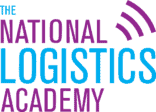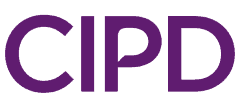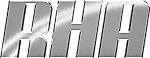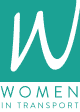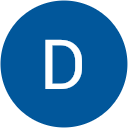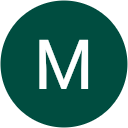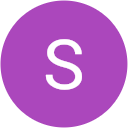Delivering
A First Class Service
Since we set up over 40 years ago, we’ve won the loyalty of many customers who rely on us to keep their businesses moving and their customers happy.
The key to our success is perhaps our flexibility – whatever and wherever you need to deliver, we’ll find the most cost effective and efficient option for you and always provide a service which is second to none. We also invest in new technology, putting you in control with real-time information and bar-code scanning for added security and trace-ability.
Our
Services
Our
Testimonials
Based on 73 reviews
I can honestly say that I couldn’t work for a better company. Ian, Barbara, Kelly, Heather and Lucy have always treated me with the greatest of respect and supported me throughout my 23 years with the company. Being a family run business, the passion to strive to do their best is paramount and is something that is expected from their staff too and is always acknowledged and rewarded in return, so basically what you put in you get back, unlike large companies where you’re just a number! There is always an open door policy, all the team help each other out and is a great place to work.
Very clean, hygenic and spacious rooms. Lovely food and not far from City Centre. Most city tour points are close by. Great for business visits. Staff are very friendly, helpful and genuine. I dealt with Kelly P, John H, Andy P during my stay here who ensured my time here to be comfortable. A fantastic company.
I’ve known this Company for nearly 20 years now. And I have nothing but respect for the Company’s Owner Ian Mcgill and his Daughter’s who help Run the Business. I left the Company in 2008 after 5 years of working for them and I enjoyed every moment of it. I knew one day I would return and I returned to the Company Via an Agency placement back in 2012. I’ve remained ever since. I couldn’t ask to work for a better Company the whole workforce are all top of their game and I can’t ever see me driving for anybody else. I can highly recommend this company both for supplying all your Transport Needs and for working for if your ever looking for a career change.
Our
Accreditations